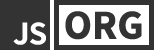2 Minute Quick Start
Mimic allows you to to work on client side applications when the server is not ready yet. In this quickstart tutorial we will see how we can mock different requests and leverage the various features of Mimic.
Click the Test Me button to fire your first request, it will fail but don't worry, we'll fix it.
Click The Test Me button to fire a request
In order to mock a request you need to open Mimic via the toggle on the lower right side of the screen.
On The left hand side you can see the request history panel. In this panel you see all the requests that were fired during your visit.
Click the first request on the request history panel to see the request details.
When the request details load, you can see that various information from the request has been recorded.
Lets fix the request and return our custom json data.
1. Change the HTTP Status Code to 200 so our request returns successfully.
2. Replace the response body to any JSON structure you like.
3. On the right side of the screen you can see the header presets, as we are expecting a JSON response lets click on the JSON button
4. Click the mock button to save the mock.
5. Click the Test Me button again, now you can see your new response.
Click The Test Me button to fire a request